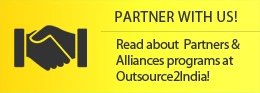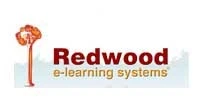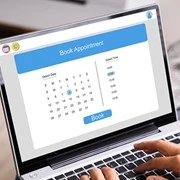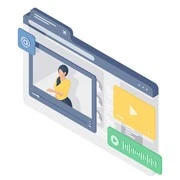Development of Windows 10 applications requires a structured and optimized environment for stability, efficiency and high performance. An effective setup avoids compatibility issues, reduces development time, and improves the quality of applications deployed to a large, diverse user base. Windows 10's robust ecosystem supports PCs, tablets, and more, with a thoughtfully structured development environment allowing teams to maximize platform capabilities while minimizing unnecessary overhead. Here are the important steps to create a great Windows 10 application development environment.
Step 1 - Setting Up a Clean and Optimized Windows 10 OS Installation
-
Why Start with a Clean Installation?
The best way for developers to get a clean Windows 10 is through an installation rather than an upgrade, as it minimizes system clutter and avoids compatibility issues that may come from previous OS versions. Developers will start fresh with an optimal baseline to manage system resources more efficiently and have fewer hidden conflicts in building apps on a fresh installation.
-
System Requirements and Best Practices for Windows 10
Windows 10 development is best supported on high-performance hardware systems. Recommended configurations are a multi-core processor, 16GB or more of RAM, and an SSD with very fast read and write speeds. System settings for optimal performance, such as disabling unnecessary startup applications and helping maximize system efficiency with high-performance power settings.
-
Configuring Virtualization for Development Tools
Virtualization is necessary for many Windows development tools to operate at their best. Therefore, enabling Hyper-V on Windows is essential for application testing in virtual environments or emulators. Virtualization requires hardware support (SLAT and Data Execution Prevention), and its configuration is done at the BIOS level so that developers can more smoothly stimulate any device in the Windows ecosystem.
Step 2 - Installing and Configuring Essential Development Tools
-
Setting Up Visual Studio with Universal Windows Platform (UWP) Support
Visual Studio is a key development tool for Windows 10 applications, especially if you're building UWP applications. By selecting the Universal Windows Platform development workload, download and install the latest version of Visual Studio. Optimizing Visual Studio requires adjusting memory settings, disabling unused extensions, and configuring the IDE to reduce load times and increase overall development efficiency.
-
Enabling Developer Mode for Unrestricted App Development
Windows 10 Developer Mode unlocks many development features from the Windows Store, such as sideloading and debugging. Developers can enable it by selecting Developer Mode from the menu Settings > Update & Security > For Developers. This setting allows users to build, test, and run apps beyond the confines of the Windows Store ecosystem.
-
Installing Additional Libraries and SDKs
Libraries and SDKs increase functionality extensibility and compatibility. To develop applications on Windows, it is important to use essential tools like the .NET Core SDK, WinUI for modern elements, and DirectX. These resources provide high-performance processing, increase graphical capabilities, and integrate well with the Windows 10 API so that applications are well-supported and have better functionality.
Step 3 - Setting Up Emulators and Virtual Devices for Comprehensive Testing
-
Choosing the Right Emulators for Multi-Device Compatibility
Windows 10 supports desktops as well as mobile devices through tablets. Installing suitable emulators, such as the Windows 10 Mobile or HoloLens emulator, allows app developers to test app behavior on different types of devices. Each emulator is tailored to a specific environment and, therefore, supports a range of device screen sizes, input methods, and usage scenarios.
-
Configuring System Requirements for Emulator Performance
The emulator requires high processing power, memory, and graphical capabilities. To avoid performance issues and latency, ensure that SLAT and hardware-assisted virtualization are enabled. Also, adequate RAM allocation; should be at least 8 GB or more, and using a dedicated GPU helps keep the emulator fast and responsive.
-
Running Automated Tests on Virtual Devices
Automated testing frameworks like Appium and Windows Application Driver ensure consistency in apps across all devices. Developers can write scripts and automate testing workflows by integrating such tools into Visual Studio to speed up the detection of bugs and inconsistencies in cross-device functionality and UI response.
Step 4 - Real-Device Testing Using Windows Insider and Developer Preview Programs
-
Advantages of Testing on Real Devices
Beyond emulator capabilities, real-device testing provides information on battery life, app responsiveness, and real-time user interactions. Testing on real devices can highlight all the performance nuances to help developers optimize the app for real-world use cases.
-
Setting Up Windows Insider for Device Testing
The Windows Insider Program gives developers access to Windows builds ahead of general release, allowing them to run real device tests. They can deploy their application on supported hardware running Windows Insider Preview builds, thereby testing application features that leverage the latest OS capabilities.
-
Simulating Real-World Network and Battery Conditions
Testing the app under different network scenarios—low bandwidth or intermittent connectivity—will give you a better idea of how the app will perform. Additionally, resource-intensive processes can be revealed through battery performance simulations. Such information obtained in this step becomes critical for optimizing the app to function properly under user-specific conditions.
Step 5 - Automating Testing and Continuous Integration for Reliable Deployment
-
Building a CI/CD Pipeline for Windows Apps
Continuous Integration and Continuous Deployment (CI/CD) automate build and release processes to ensure rapid updates and consistent code quality. With tools like Azure DevOps, GitHub Actions, or Jenkins, developers can set up pipelines that automatically integrate, test, and deploy code for streamlined development processes.
-
Integrating Testing Automation into Development Workflow
Automated tests can identify problems early in the development phase. Visual Studio's testing suite supports unit and functional testing through frameworks such as NUnit so that the application is rigorously validated. Test suites are configured for multi-device testing to ensure that apps function as intended across different environments.
-
Efficient Deployment and Feedback Loop
One of the benefits of deploying early-access programs like Windows Insider is that it can incorporate user feedback value into iterative updates. With a CI/CD pipeline, the developer can release patches and improvements based on real-world feedback, thereby improving application quality and user satisfaction.
Exploring the Best Platforms for Windows Application Development
Overview of Leading Development Platforms
Windows application development services differ for each platform and its advantages. Xamarin is best for cross-platform applications targeting Windows, iOS, and Android through a single codebase. Unity is designed for graphics-heavy applications and games. Electron is a very powerful platform for desktop applications built with web technologies. Hence, the selection of a platform is always based on the requirements of the project.
Choosing the Right Platform for Your Project Needs
The choice depends on application needs, user interface requirements, and performance goals. For example, Xamarin is best suited for applications that require enterprise-grade functionality and complex data handling. Unity is perfect for applications involving 3D graphics. Consider platform-specific strengths and compatibility with the Windows ecosystem to make the right choice.
Best Practices for Maintaining a Secure Windows Development Environment
Key Security Considerations in Windows App Development
Security is a big issue in Windows app development services, especially when dealing with user data. Safe coding practices, data encryption, and regular vulnerability assessments can reduce security risks. Following such procedures minimizes the vulnerabilities that can be exploited.
Using Windows Security Features for Development and Testing
Windows has built-in security tools like Windows Defender and Windows Sandbox. Defender scans for threats, while Sandbox provides an isolated environment for secure testing. Visual Studio comes with tools to help detect security vulnerabilities so developers can build secure applications.
The Conclusion
An ideal environment for developing Windows 10 apps requires proper planning, technical setup, and security awareness. By following the steps above, development teams can optimize their performance, improve the quality of applications, and achieve the maximum security required by the Windows 10 ecosystem. For more information or customized solutions, contact our team for professional support.
Get a FREE QUOTE!
Decide in 24 hours whether outsourcing will work for you.
Have specific requirements? Email us at: ![]()
-
 O2I Helped an Asia-Pacific Client by Implementing the ServiceNow Solution
O2I Helped an Asia-Pacific Client by Implementing the ServiceNow Solution
-
 O2I Developed a Facility Management App for an Emirati Client to Manage Appointments
O2I Developed a Facility Management App for an Emirati Client to Manage Appointments
-
 O2I Developed API to Automate Transcription of Audio Files for a Hong Kong Startup
O2I Developed API to Automate Transcription of Audio Files for a Hong Kong Startup
-
 O2I Developed a Technical Walkthrough App for a Belgian Client to Aid Plant Technicians
O2I Developed a Technical Walkthrough App for a Belgian Client to Aid Plant Technicians
-
 O2I Developed a Robust Power BI-based App to Help a Logistics Provider Analyze Data
O2I Developed a Robust Power BI-based App to Help a Logistics Provider Analyze Data
-
 Outsource2india Developed Multifunctional Mobile App for Physicians to Save Time & Money
Outsource2india Developed Multifunctional Mobile App for Physicians to Save Time & Money
Frequently Asked Questions (FAQs)
What are the ways to share my application with Windows 10 users?
You can distribute your app through the Microsoft Store, by creating a downloadable installer, or by using tools for business-wide deployment.
Can you clarify what Windows 10 IoT Core is?
It is a streamlined version of Windows for small devices. This is widely used in smart gadgets and connected solutions.
What is the purpose of the Windows Subsystem for Linux (WSL)?
This is a feature that allows you to use Linux on Windows. It enables you to run a complete Linux environment on your Windows machine without the need for a virtual setup.
How is.NET Core different from.NET Framework?
One is designed for cross-platforms and open-source deployment, while the other is designed for Windows-specific applications.
What steps should I follow to update my development tools in Windows 10?
Update your development tools in Windows 10 by checking for updates in Visual Studio, using the Visual Studio Installer, or through Windows Update for system-wide tools.