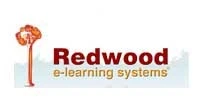What is Color Calibration?
Color calibration is done to measure or adjust the color response of an input or output device to an identified state. For professional uses like photo editing, color calibration aims to bring out the exactness of naturally captured colors on the photo images, while editing them for enhancements and other cosmetic changes.
Why Calibrate?
Calibration leads to richer and consistent configuration of display systems, giving truer images ideal for professional use. Lack of calibration fails to generate life-like images with accurate color and tone. Therefore, it is extremely important if you are printing images, else the whole effort of taking pictures become fruitless with improper or native display calibration.
Another key reason to go for display calibration is the issue caused by calibration mismatch on the host and remote system. This states the need of color calibration for photo editing. It usually happens that the color codes for a particular image, like C100, M0, Y20, K100, etc., at the host's display system are exactly maintained on the client's system, but the output looks entirely different.
In cases like this, color calibration disparities are always the culprit. For instance, an editing professional will work on an image and send it to the client – the image should appear exactly similar on both the devices. The image further needs to be printed so printer must also be calibrated to achieve accuracy.
Basically the color temperature, gamma, and black & white luminance are adjusted during calibration. Let's look at some simple ways to calibrate your display systems for truer images.
Know Your Display Device
It's really important to first know the capability of your monitor. You should primarily look for color depth of your monitor; normally 8 bits per pixel is capable of displaying colors with greater depths. If the color depth of your monitor is limited to 6 bits per pixel, it may not be able to display a wider range of colors.
Adjust Your Display Settings
You can adjust the brightness, color and contrast ratios on your display device to best suit your output needs. If your system has a graphics card then you may use its settings to generate best quality display outputs. Most cards like Nvidia, AMD and Intel support tweaking for better color and display features.
Setting Color Gamut
It is recommended to adjust the color gamut based on your output device, like printer. This will give you the desired outputs. You can also use the Window's display controls to adjust the color range for better images.
Setting Color Temperature
Do this based on your monitor. With CRT monitors it is recommended to set your display little cooler than daylight at around D65 or 6500K. With LCDs it is mostly recommended to keep the native color temperature setting intact, else there are high chances that you may reduce its color gamut while adjusting temperature settings.
Calibrating Using Photoshop
Applications like Photoshop which is ICC (International Color Consortium) aware, can capture and display colors and their shades at their best if you are profiling your calibrated display device. Normally Photoshop comes with Adobe Gamma which can help you in adjusting the gamma settings of your device for enhanced viewing. Gamma strongly influences the contrast of your images making them look sharper.
Calibrating Using Tools
Tools like Spyder Express can erase all the hardships of manually calibrating your monitor. It can do all the required calibration for you and provide very professional display setting. These tools basically work on the graphics card and get the job done for you.
Using High-End Display Systems
You can otherwise go for high-end display devices, like 8 or 10 bits per pixel display capable monitors which use technologies like in-plane switching or patterned vertical alignment for extreme color depths.
Calibration – Some Examples
Here are a few color variations that might appear on different devices that are not calibrated for consistency:

Image seen on photo-editor's computer

Image seen on client's computer

Image seen after printing
Another example that precisely concludes the importance of color calibration for professional uses:
 Image seen on photo-editor's computer
Image seen on photo-editor's computer Image seen on client's computer
Image seen on client's computerOur Color calibration services ensure that your images look exactly the way you want; i.e. perfect, radiant and color balanced.
Contact us for your Color Calibration requirements, and add a professional touch to your pictures.
Get a FREE QUOTE!
Decide in 24 hours whether outsourcing will work for you.
Have specific requirements? Email us at: ![]()